1. Add video to EasyHTML5Video program and click "Start" button. Wait until the conversion will complete.
2. Select "Insert to Page" as a publishing method:
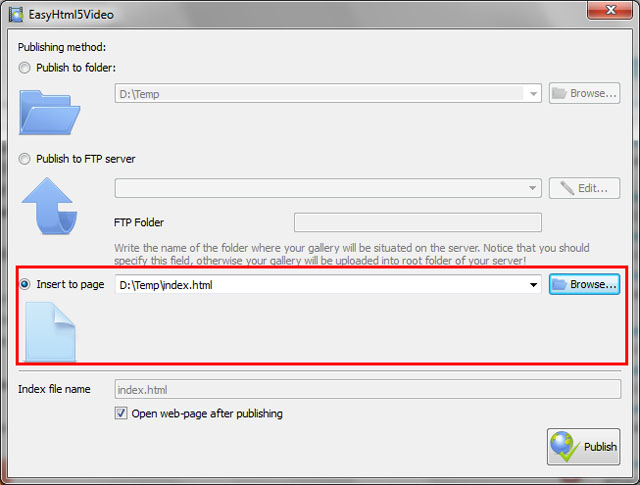
3. Click "Browse..." button and choose a page where you want to insert your video. Then click Open.
4. Click "Publish" button. Wizard form will appear.
5. Click inside the page to select where you want your video to appear:
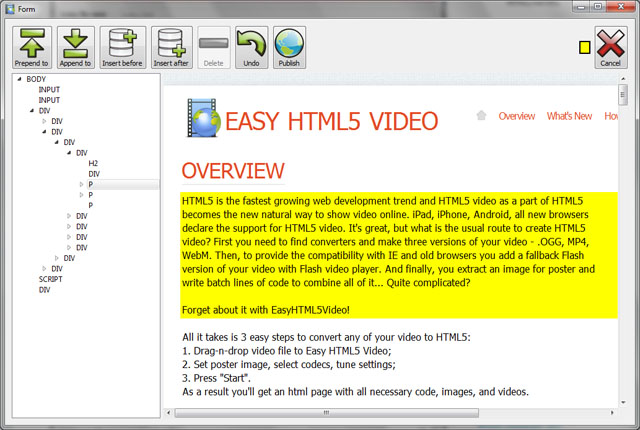
6. Click "Prepend to", "Append to", "Insert before" or "Insert after" button. Image "EasyHTML5Video" will appear:
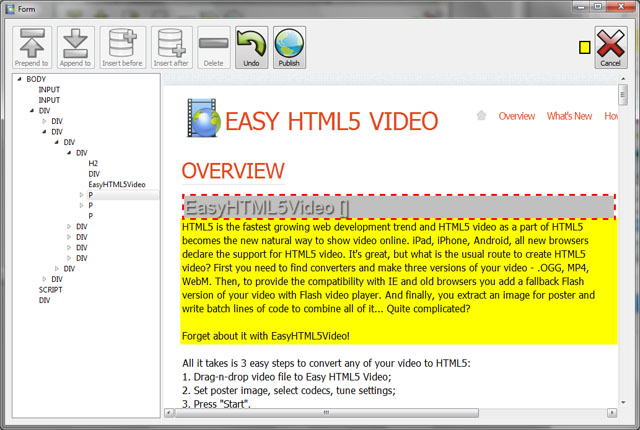
7. You can use "Undo" button to select other place for your video.
8. Click "Publish" button.
For troubleshooting, feature requests and general help contact us at  . Make sure to include details on your browser, operating system, Easy Html5 Video version, link to your page. In most cases you'll get a reply within 1 business day.
. Make sure to include details on your browser, operating system, Easy Html5 Video version, link to your page. In most cases you'll get a reply within 1 business day.
Please read the FAQs first to see if your question has already been answered.
HTML5 with MP4
Flash fallback with MP4
HTML5 with WebM or OGG
HTML5 with OGG
Flash fallback with MP4
HTML5 with WebM or OGG
HTML5 with OGG
Flash fallback with MP4
HTML5 with WebM or OGG
HTML5 with OGG
Flash fallback with MP4
HTML5 with MP4
Flash fallback with MP4
HTML5 with MP4
HTML5 with MP4
HTML5 with MP4
HTML5 with MP4
HTML5 with MP4
I'm experimenting with the free version of Easyhtml5 and it works fine to a point.
Once I Purchase your product for personal use, will your names and all be removed from the videos?
When i upload one wowslider slideshow onto the site it works fine. But when i upload a second slideshow it changes the script.js code in the first one.
Hi, Can you tell me the difference between EasyHTML5...